Frequently Asked Questions (FAQ)
All things Navix!
How are invoices and documents input into the Navix app?
- Documents can be sent to our document ingestion tool via API, EDI, or email. Documents will automatically be parsed and identified data will then be sent to the Navix app. Documents can also be manually uploaded in the Navix app to create a record.
- API and EDI is the easiest, quickest and most accurate way to input invoice documentation and data in the Navix app.
- Email requires manual intervention since invoices must be received as 1 per email. Multiple invoices per email will fail the document ingestion process. Therefore, someone needs to check each email. If there are multiple invoices in 1 email, they will need to be separated and resent for ingestion.
See below for some differences between API and EDI
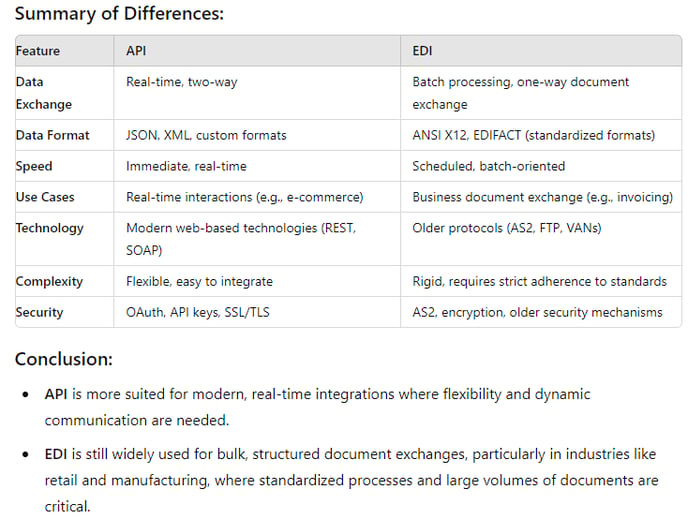
Can you manually upload documents in Navix?
- Yes! ALL uploads must be in PDF format and 5MB or less to be uploaded properly in to the Navix app.
- Dispute attachments must also be in PDF format and 5MB or less to be attached; otherwise, you must download and convert the dispute files before attaching in Navix.
- Document Ingestion can intake other formats, and are converted to PDF before sending to the Navix app.
How does document ingestion work?
- Navix receives invoice documents via API, EDI and email into our document ingestion system where documents are automatically classified, fields identified, and transcriptions verified. The data collected is then transferred to the Navix app where it is put into queues based on set business rules to then be audited and approved by a user.
- As data is collected, it goes through a quality assurance process before retraining the document ingestion machine. Each time the machine is retrained the process becomes quicker and more accurate. The current turn-around time to receive an invoice from document ingestion into Navix is 10-24 hours.
How can I tell how long an invoice or documentation has been in the Navix app?
- The Created Date indicates the date the documentation was received in the Navix app from the Navix document ingestion machine.
- The Created Date can be found in columns within each queue and in most reports.
How is Order (load) data put into the Navix app?
- Through API connections with a tenant’s TMS
How should I work through the Navix app?
- Navix is designed with a queue-based workflow in mind.
- What does that mean? Invoices should be worked like an assembly line. Each person in an assembly line only works on one piece of the process, they don’t work the full process. For example, in a car manufacturing facility, a person may assemble the seat; they do not assemble the whole car. With Navix, users work each individual queue to move invoices along in the process until they can be Approved. Users DO NOT work a single invoice from beginning to end
- Navix has four queues that are split between two sections.
- Pre-Audit
- Duplicates
- Unmatched
- Audit
- Invoices
- Disputes
- Pre-Audit
- We recommend working these queues in 1 of 2 ways:
- Split Day
- Best for smaller audit teams with less than 1,000 invoices per day.
- Each user would spend their mornings clearing out the Duplicates and Unmatched queues, then work the Invoices and Duplicates queues throughout the rest of their day.
- Split Team
- Best for large audit teams with 1,000+ invoices per day.
- Teams are split amongst the queues. For example, there may be 1 person who works the Duplicates queue every day, 1 person working the Unmatched queue every day, 2 people working the Invoices queue, and 3 people working through Duplicates every day.
- Split Day
What are Exceptions?
-
Exceptions are things that need to be corrected in order to approve an invoice, per tenant business rules. In other words, Business Rules trigger a flag (exception) when something needs to be manually checked on an invoice.
-
Examples of an Exception are:
- Order # is missing
- Vendor is missing
- Vendor Base Rate is not within Order Base Rate Tolerance. (+/- $0)
- Missing document type - Bill of Lading for at least one stop
- Etc.
-1.png?width=531&height=313&name=image%20(1)-1.png)
Do I need to “Own” an invoice to make updates to it?
- Yes, if you want to work an invoice record that is already owned by another user, you must “Release Ownership” and then “Take Ownership” to make and save changes.
Can the column headers in each queue be customized? (Add, remove, change or rearrange them)
- No, the columns cannot be customized. You are able to sort most of the columns alphabetically, numerically, or by date by clicking on the header.
- This is a future feature in the Navix pipeline.
How do the filters work in each queue?
- Filters can be used to provide you with a list of invoices in Navix that pertain to specific criteria. These filters can be set however you choose for your workday.
- Customers
- Vendors
- Types of Exceptions
- Users
- Divisions
- Sources (EDI, Email, etc.)
- Dates
What does Mass Approve do?
- Mass Approve will approve multiple invoices on the Ready to Approve tab that do not have any exceptions or work instructions to be reviewed.
- The Mass Approve button is GREEN with a check mark icon.

What does Mass Re-Audit do?
- When you choose multiple invoices on the Ready to Approve tab, Mass Re-Audit will re-audit all selected invoices at once.
- The Mass Re-Audit button is BLUE with a circulating icon.

What does Mass Terminate do?
- When you choose multiple invoices on the Ready to Approve tab, Mass Terminate will Terminate all selected invoices at once.
- The Mass Terminate button is RED with a cancel icon.

I terminated an invoice by mistake. Can I bring that invoice back?
- Yes, you are able to regenerate any invoice that has been terminated. On the left side of the screen, go to Analysis > Invoices. At the top of the page click on Terminated tab and search the invoice you mistakenly terminated. When you click into the invoice there is an option at the bottom of the page to Regenerate.
-1.png?width=688&height=308&name=image%20(2)-1.png)
-1.png?width=688&height=330&name=image%20(3)-1.png)
How can I add a new dispute email template?
-
Disputes functions can be managed by a Tenant Admin. Access this dashboard through the “Dispute” link under the “Tenant Admin” section in the left panel.
-1.png?width=197&height=164&name=image%20(4)-1.png)
-
From there, you can see tabs for “Dispute Reason Groups,” “Dispute Reasons” and “Communication Templates.”
- Reason Groups, Reasons and Templates can all be edited by clicking on the pencil or the line item you want to adjust.
- New reasons and templates can also be created with the “New” button in the upper right corner
-1.png?width=688&height=270&name=image%20(5)-1.png)
What is the purpose of the Invoices queue under Analysis?
- You can search and review any invoice that has been ingested into Navix in this queue, regardless of status.
Can Customer contacts be stored in Navix? How is that master data updated?
- Yes, this information is stored in the Customers dashboard under the Tenant Admin section
-1.png?width=688&height=305&name=image%20(6)-1.png)
- To Edit a customer, click on the appropriate line item to open the vendor record. Then click on the correlating pencil icon or "New Contact" and "New Address" buttons to make updates.
- Markups & Fees along with Rating Engine information can be edited here as well.
-1.png?width=688&height=308&name=image%20(7)-1.png)
- To Create a new customer, click on "New Customer" button in the upper right and fill out the appropriate fields in the pop-up window, selecting "Next" from Details to Address and Contacts before clicking "Save"
-1.png?width=688&height=324&name=image%20(8)-1.png)
-1.png?width=688&height=310&name=image%20(9)-1.png)
- Mass updates must be requested through a Support ticket as a Navix team member will need to import multiple customer contacts.
Can Vendor (carrier) contacts be stored in Navix? How is that master data updated?
- Yes, this information is stored in the Vendors dashboard under the Tenant Admin section
- A Tenant Admin user can view tabs of "All" vendors, "Active" vendors and "Inactive" vendors.
-1.png?width=688&height=314&name=image%20(10)-1.png)
- To Edit a vendor, click on the appropriate line item to open the vendor record. Then click on the correlating pencil icon or "New Contact" and "New Address" buttons to make updates.
-1.png?width=688&height=306&name=image%20(11)-1.png)
- To Create a new vendor, click on "New Vendor" button in the upper right and fill out the appropriate fields in the pop-up window, selecting "Next" from Details to Headquarters and Contacts before clicking "Save"
-1.png?width=688&height=310&name=image%20(12)-1.png)
-1.png?width=688&height=316&name=image%20(13)-1.png)
- Mass updates must be requested through a Support ticket as a Navix team member will need to import multiple vendor contacts.
What is the process for opening & tracking a Support ticket?
- On the home page of this portal, click on the "Contact Support" link in the upper right corner.
- A Support team member will respond to the submission within 24 business hours.
Does Navix handle less-than-truckload (LTL) invoices or full truckload (TL)?
- Both! Navix can also be used to manage other mode types like rail, drayage, ocean, etc.
Does Navix do any factoring or control the payments process for clients (e.g., take in and pay out cash)?
- No
How many different systems do tenants have to use to successfully audit invoices while using Navix?
- Only one…the Navix app!
- Navix handles everything from:
- Document ingestion
- Document review
- Data validation (e.g., QA)
- Exceptions
- Disputes
- Emails
- Reporting
- Using four process steps:
- Ingest
- Documents
- Connect to TMS
- Validate
- Connect to rating engines
- Data validation
- Identify & Filter
- Business rules engine that can be customized to each tenant’s unique situation
- Resolve & Approve
- Approve w/ no exceptions
- Resolve w/ exceptions
- In the future…
- Auto-resolve
What are the 5 value-adds that Navix is giving tenants?
- Getting paid faster
- Accurate invoicing
- Reduce headcount
- Analyze data and identify root cause issues
- Increase load volume
In short, tenants are more efficient and more profitable, while also freeing up cash that’s currently tied up.
On average, how much DSO reduction does a tenant see by using Navix?
- Tenants see a reduction by 3-10 days. Which can lead to millions of dollars freed up for use elsewhere in the business. Very important for freight brokers and third-party logistics providers (3PLs).
On average, how much headcount relocation does a tenant see by using Navix?
- Tenants have seen anywhere from 60-90% reduction in headcount. Navix takes away manual processes and automates them, resulting in fewer people needed to complete the process.
![Navix Logo - Purple-1.png]](https://hs.navix.io/hs-fs/hubfs/Navix%20Logo%20-%20Purple-1.png?height=50&name=Navix%20Logo%20-%20Purple-1.png)