Integrating Revenova with Navix
The Navix-Revenova integration helps automate your freight audit process with minimal effort. Setup is easy and takes about 5-10 minutes if you follow the steps below.
🚀 Key Benefits
- Eliminate up to 9 manual audit steps per load
- Speed up exception handling and dispute resolution
- Unlock meaningful analytics without lifting a finger
🎥 Watch It in Action: Revenova + Navix Integration Demo
See how the integration works from end to end—without touching a spreadsheet.
*click the gif above to open the video in a new window
In this video:
- A load is booked in Revenova
- Navix pulls in and auto-creates the order
- Audit is completed and approved in Navix
- Finalized rates and documents sync back into Revenova
🆚 Workflow Comparison
Below is a visual of the typical steps taken to perform an audit with no exceptions in Revenova without Navix and with Navix. Every red outline indicates a manual step. Our customers typically see between 50-90% of their invoices flow through with no exceptions depending on mode split (LTL, TL, Dray, etc.):

🧩 What the Integration Includes
|
Functionality |
Supported |
|
Loads Imported |
✅ |
|
Audit Results Sent Back |
✅ |
|
Documents Sent Back |
✅ |
|
AP/AR Quote Approvals |
Optional |
|
Rate Engine Connection |
❌ |
|
Disputes Integration |
❌ |
⚙️ Setup Overview
You’ll need to complete the following in both Sandbox and Production:
- Create an API-only user
- Create a connected app
- Configuration
🔐 Step 1: Create an API-Only User
Note: Revenova subscriptions include 5 API-Only user licenses but a TMS Package license must also be available. If all are in use, you may skip this step and assign an existing API user during the next step.
- Go to Setup > Users > New User
- Use a Navix email: navix+yourcompany@navix.io
- Assign these settings:
- License: Integration Only / Salesforce Integration
- Profile: Salesforce API Only System Integrations (ONLY if unavailable, choose Minimum Access – API Only Integrations)

- Assign a TMS Package license
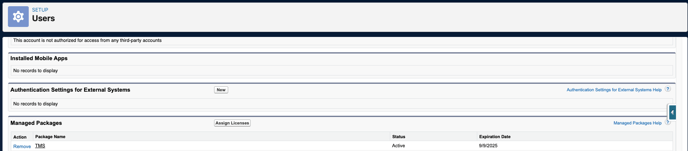
🔒 Step 2: Create a Connected App
- Navigate to App Manager → New Connected App → Create a Connected App
- Complete the form:
- Connected App Name: Navix.io
- API Name: Navix_io
- Contact Email: support@navix.io
- Enable OAth Setting: TRUE
- Callback URL: https://localhost
- OAuth Scopes:
- Full access (full)
- Manage user data via APIs (api)
- Perform requests at any time (refresh_token, offline_access)

- Mark these boxes:
- Require Proof Key for...
- Require Secret for Web Server Flow
- Require Secret for Refresh Token Flow
- Enable Client Credentials Flow
- Select Okay in the pop up

- After saving, return to App Manager, locate the Navix app, and:
- Click the dropdown arrow in the far right to select Manage → Edit Policies
- Set “Run As” to the Navix API user you created
- After saving, return to App Manager, click the dropdown to View → Manage Consumer Details to retrieve:
- Consumer Key
- Consumer Secret
- 📤 Send these securely to your Navix onboarding contact.
🧩 Step 3: Configuration
Work with your Navix contact to provide any custom fields your team uses in Revenova. Common fields include:
- Mode Name
- Equipment Type
- Accessorials (charge codes)
- Custom Reference Fields
- ‘Invoice Ready’ Checkboxes: Carrier Bill Received, POD Received, etc.
- If you use Freight Plans in Revenova, please notify Navix during setup so we can enable:
- A feature flag for multi- vendor Orders
- Custom matching first by Navix Order Number, then Navix Shipment Number
📌 Here is a link to our Revenova Custom Field Form to get started.
🧪 Testing (UAT)
Navix will perform validations in Sandbox first, then Production. Not required, but highly recommended, you may grant a viewer-only license for Navix during testing, if available, to speed the UAT process.
📞 Need Help?
Contact your onboarding manager or email support@navix.io.
🧠 Additional Resources
🗺 Integration Architecture


📋 Field Mapping Chart
This link is a csv for Revenova Field Mapping to Navix. The link includes the following tabs:
- Field Mapping Overview
- Freight Plan Mapping
- Field Mapping Detail
![Navix Logo - Purple-1.png]](https://hs.navix.io/hs-fs/hubfs/Navix%20Logo%20-%20Purple-1.png?height=50&name=Navix%20Logo%20-%20Purple-1.png)
.gif?width=688&height=387&name=Navix%20TechClips%20-%20Revenova%20Integration%20(1).gif)